One common question many golf simulator users tend to have is: how can I find that perfect balance between a taut screen for great projected image quality, and a loose screen for reduced ball bounceback?
First of all, the good news is that Carl’s C-Series Enclosures, launched in August 2023, naturally reduce ball bounceback thanks to the ingeniously designed cable bottom and versatile zip ties used to connect the impact screen to the enclosure frame. But, if you feel you’re still having trouble getting a smooth, flat screen, here are some troubleshooting tips.

HOW DO I SMOOTH OUT WRINKLES IN MY GOLF IMPACT SCREEN?
Start By Preventing Golf Screen Wrinkles
The first tip we give everybody who orders a Carl’s Place golf impact screen is to get it unboxed and hung somewhere as soon as possible. The longer the golf screen sits folded in a box, the more likely it will gain longer-lasting wrinkles and folds.
That is one of the main reasons we make all of our screens and enclosures to order. We don’t want our customers receiving a product that has been sitting on a shelf for weeks or months.
If you need to store it folded, just make sure it’s folded very loosely.
However, we understand it doesn’t always work out that way, or that your busy life might get in the way of you setting up your golf simulator space. If that happens to you, use the following tips to help relax your screen and get rid of any wrinkles.
Let Gravity Do The Work
As we mentioned, get that impact screen hung up as soon as possible after the box arrives on your doorstep. Give it a chance to “stretch out” a bit after a scrunched ride in a box.
Hang it in your closet. Hang it from your floor joists. Heck, just drape it unfolded over a couch. Just make sure that wherever you put it won’t make your golf screen dirty, otherwise you’ll have to look into these cleaning options.
Use A Steamer
DISCLAIMER: Using a steamer on too strong of a setting could damage your impact screen. Be extremely cautious.
We strongly advise against ironing your golf screen, as it’s possible to cause damage. Our goal is for your golf screen to last a long time.
To prevent wrinkles and fold marks, it's best to unpack your new screen right away and, if you need to re-store it in a box, fold it very loosely. Using our zip ties or ball bungees to mount and tension your golf screen on a frame and allowing it to settle for a few days will help eliminate most wrinkles.
We've also found using a steamer can effectively remove wrinkles and folds. A clean, consumer-grade steamer with distilled water can speed up the wrinkle-removal process and help prevent water marks on your screen.
Tension Your Screen
If you have an original Carl’s Place enclosure and impact screen (pre-August 2023 without the cable connection on the bottom), you can help get rid of wrinkles by using more tension on the screen.
Tightening the screen all around will help pull out the wrinkles. However, you’ll want to check to make sure the ball bounce back is safe at that tension, otherwise you’ll want to loosen the screen back up once the wrinkles are gone.
If you have a C-Series Enclosure and Impact Screen, you’ll want to be careful with tensioning. Too much tension can cause issues with other pieces of the enclosure working properly. You’ll likely be able to tighten the zip ties around the screen a little bit, but avoid tightening them a lot to save you more trouble elsewhere.
Speaking of tensioning your C-Series Impact Screen, below are steps to do it properly to help troubleshoot fit issues.
HOW DO I TENSION MY GOLF SIMULATOR SCREEN?
For Carl’s DIY Golf Enclosures, Pro Golf Enclosures, and Built-In Screen Kits, tensioning your impact screen properly is an important step to making sure you have the most immersive and safest experience in your golf simulator.
Be sure to follow the steps in your assembly manual as closely as possible. If you lost your assembly manual, you can access them here:
You’ll want to start by making sure that your frame is installed correctly. If you measure the outer dimensions of your frame and it doesn’t match the dimensions listed on your cut sheet, there is a good chance a pipe or two were either not slid into the fittings all the way, or were jammed in too far. The pipes slide into fittings until they hit the “dimple” that stops them.
If you ordered a standard size DIY enclosure/screen, you can find those outer dimensions here, and for Pro enclosures/screens, check here.
A frame that is not assembled properly will likely cause awkward tensioning that will need to be fixed. But, once the outer dimensions are confirmed correct, make sure the zip ties across the top of the screen/frame are attached loosely and evenly all the way across. The top zip ties initially will be bearing all the weight of the screen, so they will have some tautness to them from gravity pulling down the screen and zip ties. Avoid tightening the top zip ties more than needed to hold the screen up.
Then, install the cable and cable receivers, but do not tighten the cable into the receivers too far. Start by turning the cable receiver four times on each side of the enclosure. Then continue tightening each end of the cable until the cable is taut. To make sure the cable doesn’t spin, hold it with a pliers while using the 3/16” hex key to tighten the receiver.
Do not overtighten. If your frame starts to bend, loosen the cable.

After the cable is installed and taut, return to the top zip ties. Starting with the corners, carefully tighten each zip tie until the screen barely touches (and is level with) the floor. If the screen is lifted off the floor, loosen the zip ties.
Add zip ties through the rest of the grommets on the screen and around the enclosure frame. An overall good rule to follow is that zip ties should not stretch the screen, but rather just hold the screen flat. Tighten them only until they just start to pull on the screen.
Gradual adjustments are your best friend. Avoid sudden, forceful moves that could lead to overstretching, and be sure to evenly tension around the screen. For example, if you tighten up some zip ties on the left side of the screen, you’ll want to be sure to evenly tighten the corresponding zip ties on the right side of the screen. So instead of pulling the screen too far to the left, you keep it centered by evenly tensioning.
Step back and make sure the bottom of the screen is level with (and barely touching) the floor. If any part of the screen is off the floor, find and loosen the zip tie(s) that lowers it.
Over time, your screen may relax a bit. If this seems to be the case, we recommend tightening the top zip ties. If that doesn’t seem to fix it, you can try also tightening some of the side zip ties, or only tightening the side zip ties (not both top and side). It may take some trial and error, just be sure to not overtighten any zip ties to the point where the screen lifts off the floor.
If you’re having trouble with balls sneaking under your screen, readjust zip ties (top, sides and/or bottom corners), and make sure your cable is taut and resting your screen on the floor. Be sure to not tighten the cable too much, which can cause other challenges. If the screen rests on high pile carpet or thick turf, you might find that balls are able to squeeze under the screen. To help contain balls and keep them from rolling away, consider adding a back cover from Carl.
Tensioning isn't a one-time affair. Schedule routine checkups to maintain optimal screen performance. Think of it as keeping your golf clubs clean and well-maintained – a little TLC goes a long way.
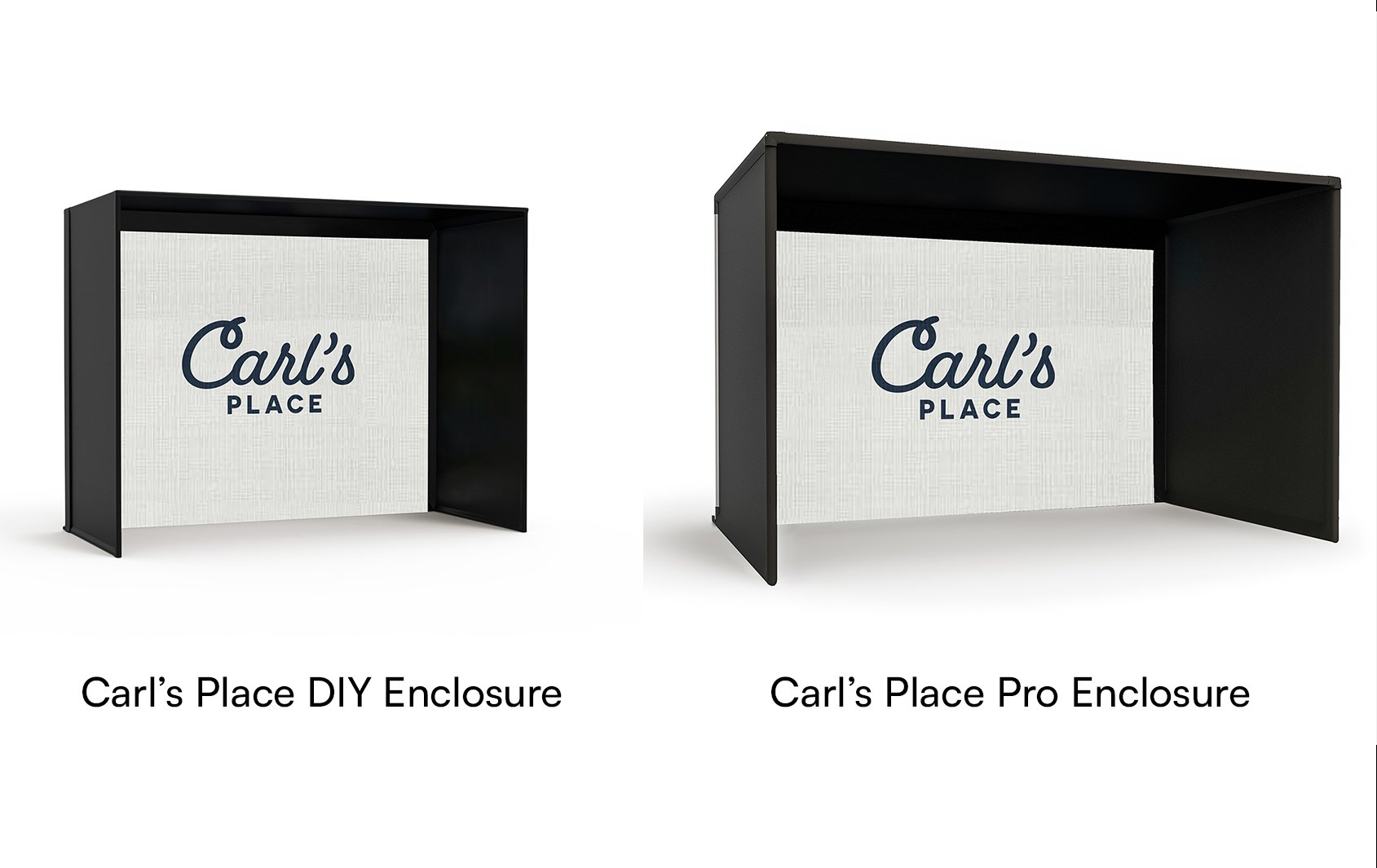

.webp)