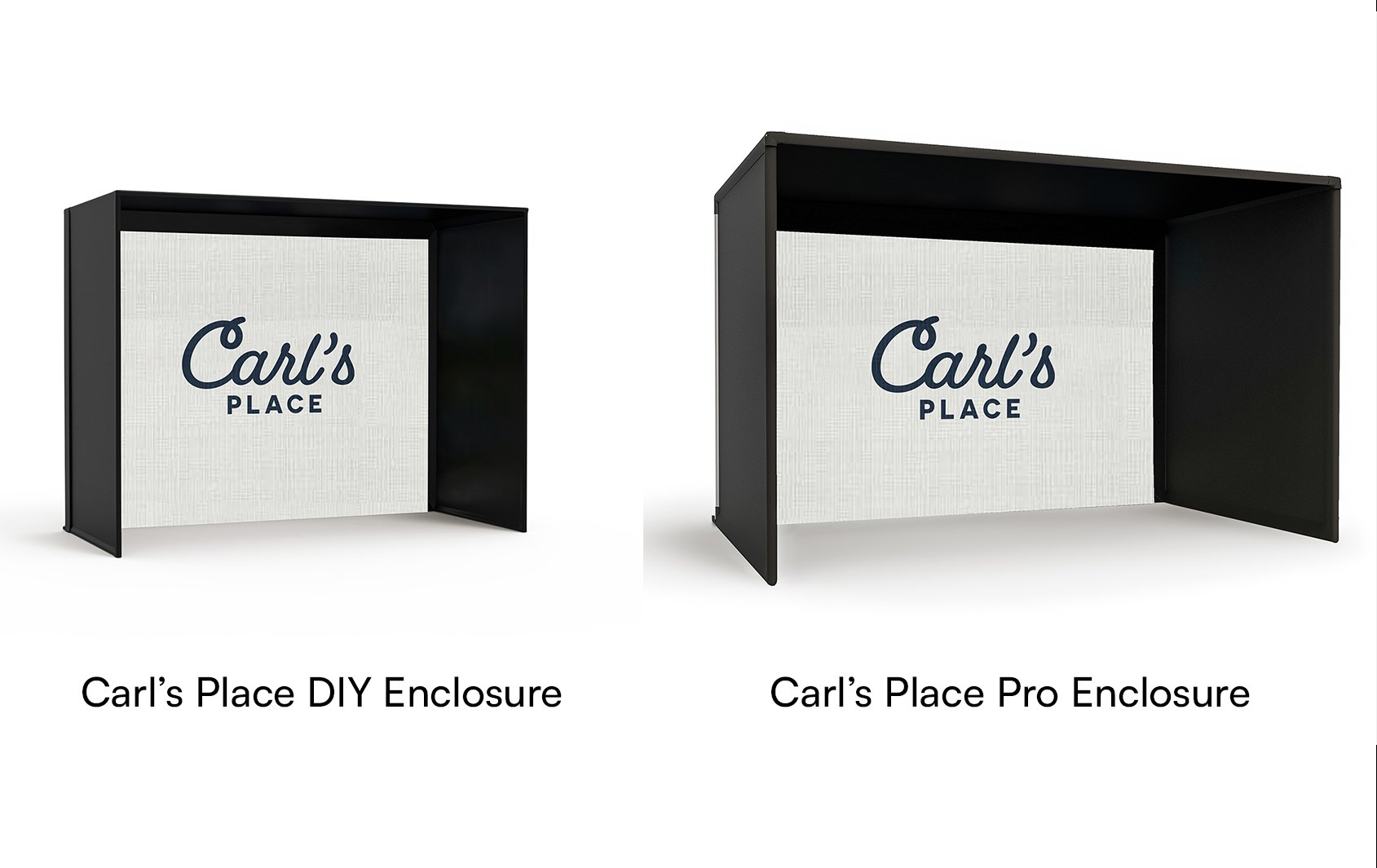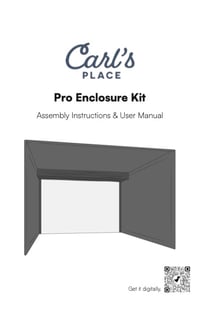Whether you’ve already purchased a Pro Golf Simulator Enclosure Kit or you’re still trying to decide if it’s the right fit for you, this golf enclosure assembly video walks through the quick and easy steps for assembling this kit in your home or business.
Note: If you're looking for instruction on how to assemble Carl's original Pro Enclosure, check out the video here.
In the video, the team from Carl’s Place will walk you through the main assembly steps, including:
- Building the frame
- Installing the Ceiling Panel(s)
- Installing the Side Panels
- Hanging the Impact Screen
- Installing the Foam Cushions
Did you know that Carl's Pro Enclosures are great for commercial golf simulator businesses? If you’re not sure what size enclosure to order, be sure to check out our article on How to Choose the Best Golf Simulator Size.
Need the Pro Enclosure manual?
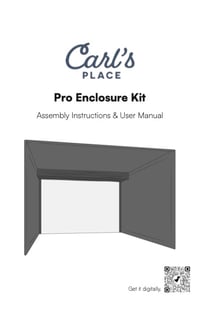
Build Your Top Golf Simulator Using 2-inch EMT

Our Pro Golf Simulator Enclosure Kits are designed for high-end golf simulator installations. However, it is important to know that it’s not always about what you see that can make or break your golf simulator enclosure. This is why Carl’s Place provides all necessary components and recommends using structural tubing in the form of 2-inch Electrical Metallic Tubing/Conduit (EMT) to build our Pro Enclosures.
Carl’s Place offers the option of precut and marked 2-inch EMT with any Pro Enclosure purchase.
|
 EMT is a zinc-coated steel tube that is strong and relatively lightweight, making it the perfect material to frame your enclosure. We do not recommend using PVC or rigid tubing with our kits. EMT is a zinc-coated steel tube that is strong and relatively lightweight, making it the perfect material to frame your enclosure. We do not recommend using PVC or rigid tubing with our kits.
|
WHERE CAN I FIND 2-INCH EMT?
If the customer would rather buy and cut their own 2-inch EMT instead of having it shipped from Carl’s Place, check in with your local hardware store or big-box store.
Included in your Carl’s Place Pro Golf Enclosure Kit will be details on what lengths and quantities of EMT are required. Most hardware stores have 2-inch EMT available in 10-foot sections, and some stores will even cut the EMT down to the sizes that you need. If you want to cut the EMT to size at home, we suggest using a sawzall style saw or a standard chop saw.
Be sure to make safety your top priority. Wear proper eye and ear protection when using any cutting tools, and in order to avoid cuts to your hands and make assembly easier, we suggest using a file and deburring tool to smooth out the pipe edges after cutting. The diagram in the kit will help you mark and assemble your frame.

WHY EMT?
Our customer service team at Carl’s Place answers many questions about other options for the framing of a golf simulator enclosure. We suggest using EMT to create a frame that can bear weight and a structure that will support electronics, projector mounts and other accessories.
We don’t suggest using PVC piping because it can be flexible at times, causing sagging and fitting issues. Sagging causes the side walls to not stay taut and could have a “stage curtain effect,” meaning the screen might not hang flat because the vertical and horizontal pipes begin to bow.
Also, the fittings of the Carl’s Place Pro Enclosure are specially designed to be used with 2-inch EMT and not 2-inch PVC pipes as the different types of pipes are slightly different sizes.
Although our DIY Enclosures use 1-inch EMT, we do not suggest using that for our Pro Enclosures as the smaller piping cannot support the same amount of weight. The 2-inch EMT has thicker side walls and is more rigid, allowing it to span wider distances than the 1-inch. Also, the 1-inch EMT cannot bear the weight of an overhead launch monitor or mounted projector.
Carl’s Place Pro Enclosures use the 2-inch EMT to build wider and deeper enclosures without having to brace the longer lengths with vertical supports.
We rarely, if ever, hear of any damage to EMT from errant shots due to the overall strength of the EMT, but also because our Pro Enclosures have optional padding that protects the piping from ball strikes. The padding also protects the player(s) by keeping balls from ricocheting back at them off the piping.
Wondering how to connect your 2-inch EMT at the corners of your Pro Enclosure? Carl’s Place offers 2-inch steel fittings for piping connections and corners.
KEEP IN MIND
When looking at a Pro Enclosure, the actual outer dimensions of the 2-inch EMT frame will be roughly 5 inches larger than the listing size. For instance, if you are looking at the 90 inches tall by 156 inches wide (16:9 aspect ratio) set up, the actual outer dimensions of the enclosure would be 95 inches tall by 160.5 inches wide.
Orders with a 'Pipe Framing Kit' ship freight. You or the recipient needs to be present at the time of delivery and assume responsibility for unloading the pallet or be responsible for any charges incurred at the time of delivery. The heaviest box is likely to weigh about 50 pounds. Customers who are unable to unload the pallet box-by-box should add lift gate service. Price is an estimate that is valid to most locations.
For more information on each enclosure size, please reference the specifications tab underneath the pricing information on our Pro Enclosure web page.

Video Transcript
Please note, this transcript is for reference only. For complete guidance on assembling your PRO Golf Simulator Enclosure Kit, please read the Assembly Manual, available on the PRO Enclosure webpage.
---
At Carl’s Place, our Golf Simulator Enclosures are designed to be user-friendly and easy to assemble. In this video, we will walk you through the setup process for our Pro Enclosure Kit, as well as provide you with some tips and tricks that help along the way.
What's in the box
You’ll want to start by organizing your frame kit by size and shape. Your Pro kit will include: two inch steel fittings, a black knit fabric ceiling panel and two wall panels, an impact screen, optional foam inserts, ball bungees, and zip ties.
Optional add ons for the kit include projector or electronic mounts, all required EMT frame tubing, vinyl ceiling baffles and a back cover kit. If you purchased a back cover kit, you’ll receive additional fittings, pipes and instructions to complete that assembly. If you purchased your Pro kit without the optional pipe framing included, you’ll need to purchase the EMT from a local hardware store and cut it to size. Detailed assembly instructions are also included to help guide you step-by-step in the assembly process.
Tools needed
Make sure to have your tools handy. You’ll need at least one six millimeter hex key or bit, a measuring tape, a rubber mallet, pliers, and two 8-foot tall step ladders.
Assemble the Frame
Once you have your workspace prepped, it’s time to assemble your frame. Be sure to reference your specific Frame Assembly Sheet included with your kit that details the dimensions to the specific sized kit that you ordered.
Before you start assembling the frame, make sure that your fitting screws are loose so that you can insert the EMT pipes without interference.
Begin assembling your frame by connecting any of the “C” fittings, or straight fittings, to the appropriate EMT pipes marked on your cut sheet.
Take note that the pipe is inserted all the way into the fittings. Tighten the fittings to the EMT using a 6 millimeter hex bit.
Start by building the frame from the floor up. Take one of your assembled width pipes and two of your depth pipes and lay them out in a U - shape on the floor. Your two included “L” fittings will be assembled at the front of the enclosure, with the "cable fittings" at the rear.
Next insert the EMT pipes for your height. Put the “three way connection fittings with the nub” on the top of each rear height pipe with the nub facing the rear of the enclosure.
When assembling the top-half of the frame, it’s important to work from the back of the enclosure to the front. Point the bolts on all C fittings to face toward the rear of the enclosure.
Double check that all fitting screws are tightened down and complete the frame assembly by measuring the frame to make sure that all dimensions match the dimensions specified in your diagram.
Attach ceiling panel
The next step is to attach your ceiling panel. If your enclosure design includes a ceiling crossbar, you will have two ceiling panels marked with yellow and green ribbons. If your enclosure design does not include a crossbar, you will have a single ceiling panel marked with a yellow ribbon. In a similar fashion to the EMT pipes, work from the back to the front when installing more than one ceiling panel by installing the panel marked with a green ribon first.
Orient the ceiling panel with the yellow ribbon so that the front flap faces toward the front of the enclosure and faces down towards the floor. Install the corners with bungees and the sides with zip-ties like previously described.
Working diagonally from each corner, attach the corners of the ceiling panel to the frame using the included ball bungee cords. Insert the loop end of the bungee into a grommet, threading it through until the ball stops it. Wrap the cord loop around the frame tubing and hook it over the ball to create a loop. Use two bungees in each corner grommet for a total of 4 bungees used per corner.
Once the four corners are attached and the panel is centered, use zip ties to gently secure the rest of the grommets to the frame. Tighten only enough to keep the ceiling panel with even spacing along the pipe frame.
Make sure to check and adjust the spacing between the panel and frame so that all spacing is even on all sides. Tighten or loosen the zip ties wherever the panel’s spacing seems to deviate from being evenly spaced.
Finish by attaching the front panel flap to the hook and loop strip on top of the enclosure.
Optional: For a more professional look, rotate the head of the zip tie to the back and top of the enclosure. Or, cut the tails off the zip ties once you are finished with the installation.
Install (Optional) Baffles
If you purchased optional vinyl baffles, now is the time to install them
Insert a bungee through the loop of cord on the baffle and attach the bungee around the frame. Hang the baffles with the matte side facing the front of the enclosure and stretch them to the top of the frame using one bungee on each side. Zip-ties can be used instead to apply extra tension if needed. Baffles can be spaced at any preferred distance away from the screen, but typically are most effective 1-1.5 feet apart.
Attach the wall panels
To attach the wall panels, uninstall the L fittings at the bottom front of the frame in order to thread the bottom pipe and vertical pipe through the fabric sleeves of the wall panel. The panels should be oriented so that the grommeted edge faces the rear of the enclosure. The edge with grommets and flaps will be at the top of the enclosure. The left wall panel is marked with a blue ribbon and the right panel is marked with a red colored ribbon.
Tip: when sliding on the sleeved edges, check for burs - be careful not to rip the material on any sharp ends of the pipes.
Start by sliding the bottom sleeve onto the bottom pipe. Then, slide the front sleeved edge of the wall panel upward onto the front vertical pipe.
Once the panel sleeve is over both the bottom and front pipes, reinstall the “L” fitting and attach the hook-and-loop that wraps around it.
Next, work on attaching the corners to the frame. Slide the front sleeve to the top of the frame and secure the front corner with one zip tie. Attach the back corner of the panel with the top of the frame using two bungees.
Use zip ties to loosely secure the rest of the grommets on the wall panel to the top pipe. Check the spacing and tighten or loosen the zip ties as needed to maintain a straight, even gap between the wall and the frame.
Repeat this process to install the other wall panel.
Attach Wall Panel Flaps
It’s important to attach the flaps in this order: First, use the flaps attached to the upper-inside of the wall panel to stretch and attach to the ceiling using the hook-and-loop fasteners, creating a 45 degree angle with the frame.
Next, stretch and smooth down the corner flaps around the front corner of the frame. Finish by continuing to attach this flap to the top of the ceiling panel.
Double check the fit of the flaps and make any adjustments needed to smoothen out the material.
Attach the Impact screen
Now it’s time to attach your impact screen to the frame. Be careful unfolding your screen to keep it from touching the floor and becoming dirty. The front of the screen should be oriented with the Carl’s Place logo at the top left of the enclosure.
Attach each top corner of the screen to the enclosure frame. Use 2 zip ties in each top corner (one connecting in each direction). Continue by loosely hanging zip ties across the top of the screen.
Now it’s time to attach the bottom of the screen using the cable. On one of the rear corner fittings, locate the small hole at the base of the fitting.
On one bottom side of the screen, insert the cable through the fitting and secure it with four turns of the cable receiver. Repeat on the other side. You may need to loosen the first receiver if you can’t get the second receiver threaded. Tighten each end of the cable just until taught. Use a pliers to hold the cable and prevent it from spinning while using a 3/16 hex key to tighten the receiver. Take care to not overtighten. If you notice the frame start to bend, loosen up the cable.
Revisit the top zip ties to get the screen hanging correctly. Starting at the corners, tighten each zip tie just until the bottom of the screen is level with the floor and not pulling up in any areas.
Add zip ties to the remaining grommets, tightening only enough to maintain an even gap between the screen and the pipe. Zip ties should not stretch the screen.
On the bottom grommets of the screen make sure to wrap the zip tie under and around the bottom pipe.
Recheck the tension on the screen, confirming that the bottom edge of the screen makes contact with the floor, and that the zip ties aren’t causing any pulling or stretching of the screen. As the screen relaxes with use, you may need to fine-tune the zip ties to keep the screen barely touching the floor.
Once the screen is hanging correctly, you can cut the zip tie tails for a cleaner look.
If you did not purchase the optional foam inserts, continue by attaching the screen flaps to the enclosure walls and ceiling with the hook and loop strips. If you purchased the optional foam inserts, you’ll install those now.
Install Foam Inserts
Start by carefully unpackaging the foam to avoid cutting it. Place a foam piece against the enclosure frame, ensuring the bottom is flush with the floor and the narrow edge rests against the frame. Wrap the flap around the foam and secure it using the hook-and-loop strips, making sure the foam doesn’t obstruct the connection. Add additional foam pieces, aligning each one with the previous piece to create a seamless fit.
At corners, press the foam tightly into place to form a clean right angle and secure it with the flaps. Continue working your way around the frame, covering each foam piece with the screen flap. For a snug fit that prevents ricochets, consider having one person hold the foam while another secures it. Trim the last strip of foam to ensure it sits flush with the floor. Once finished, adjust and smooth out the flaps for a polished look.
Further installation
At this point, you can install any additional add-ons to your existing enclosure setup. Adding turf to a hard floor is a great way to minimize bounce. You can also purchase a Carl’s Place hitting mat to add to your enclosure.
If the space where you are installing your enclosure has windows or ambient light coming from behind the screen, Carl’s Place also offers a back cover kit, which preserves a crisp, bright image. See the install of the back cover here.
Your setup is complete and you can begin using your new PRO golf simulator enclosure! We recommend using new golf balls that are free from any scuffs or permanent marker to maximize the life of your screen and to keep it from marking up.
We want to see your new golf setup! Go to www.carlofet.com/share-with-us to send us pics, videos, or reviews of your brag worthy setup!
Thanks for watching this video! If you have any questions or feedback feel free to shoot us an email, give us a call, or contact us on our website. Be sure to subscribe to our channel for more videos on building, using, and enhancing your own golf simulator enclosure.