You don’t need to buy expensive software to use Carl’s Place Golf Swing Cameras. If you’re looking to save money but improve your swing, try out Kinovea golf swing analysis software with Carl's Golf Cameras.

Being on a strict budget while also wishing to improve your golf game is a tough balance. After all, it’s nearly impossible to find an inexpensive “golf coach.”
While Carl’s Place Golf Swing Cameras might not explicitly tell you how to improve your swing, they will help show you your swing, and with a little help from the World Wide Web (there is an awesome site named YouTube that could be very helpful), a friend, or some other source, you could tweak a few aspects of your swing to start playing more consistently good golf.
The issue with some of the available cameras is that they will only work with specific software. With Carl’s Golf Swing Cameras, you can use them no matter what launch monitor you’ve purchased; in fact, you can use them without a launch monitor with a free software program called Kinovea.
Swing cameras are one of the most underutilized accessories in a golf simulator; they could be the affordable, but powerful and convenient difference maker in your golf game.
Here's the affordable way to get started with swing cameras.
- Start with an affordable swing camera set
- Mount your camera in your golf simulator on the wall or use a tripod
- Download free Kinovea golf swing analysis software
- Get swinging to work on your golf game
-
START WITH AFFORDABLE GOLF SWING CAMERAS
Carl’s Golf Swing Cameras pack a punch at a much lower price point than the Uneekor Swing Optix Cameras, which provide some of the best specs for golf swing cameras.
With up to 300 frames per second on Carl’s Golf Cameras, slow down your swing frame-by-frame to help pinpoint what parts of your swing need to be tweaked. With a swing camera, you’ll know whether your stance, backswing, follow through, swing path, and so on need some help.
Your purchase would include a pair of two megapixel camera bodies and two 2.5 millimeter lenses, allowing you plenty of flexibility on where you can place your cameras due to their wide-angle view.

The lenses also have a 1.2 aperture, which is great for low light atmospheres.
-
MOUNT YOUR GOLF SWING CAMERA
Find your mounting spot - a tripod stand works well - and plug the USB cables into your computer, and you should be good to go! They work like a webcam, so as soon as you plug them in, they should pop up as a camera option in any software that includes camera capabilities - even Zoom.
-
DOWNLOAD KINOVEA GOLF ANALYSIS SOFTWARE
After you download the free swing analysis software and open it up, you will be brought to a main screen where you can open up two “capture screens” via a button in the top menu bar. You will then see two black boxes that you will need to fill with your camera feed. Click on the camera tab on the left menu, click one of your black boxes, and then find the HD USB cameras located in your cameras section.
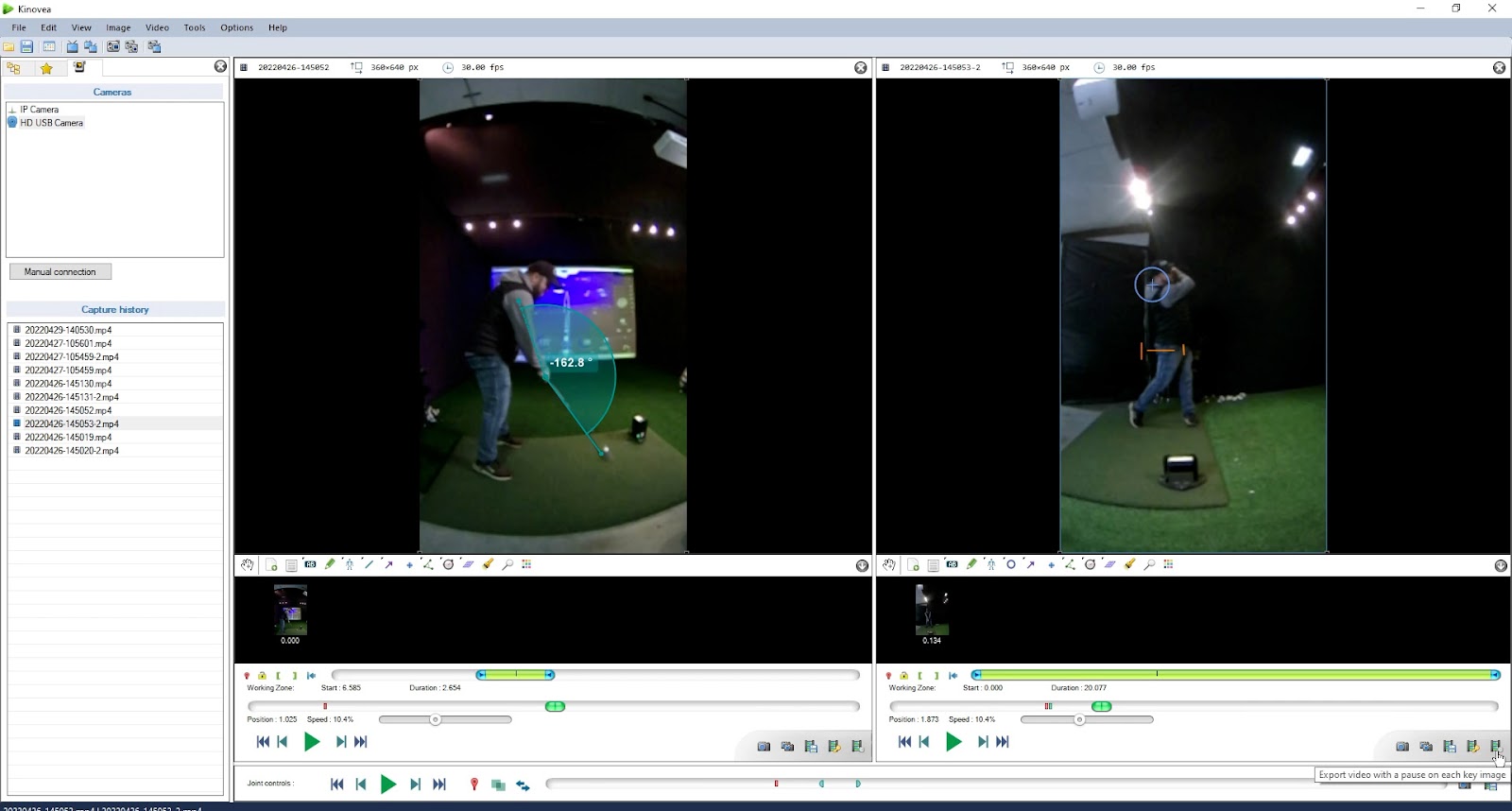
Double click on one of the cameras and its feed should fill one of the black boxes. If your image is sideways or upside down, click on image on the top and then image rotation and flip it until it is properly oriented.
In the menu below the camera feed, you can click on the wrench icon to change the resolution and frame rate of the camera. The higher the frames per second (FPS), the better the slow motion capabilities will be. And the Kinovea software will help even more to slow down your swing.
However, if you have a DLP laser projector, higher frame rate cameras will cause more flickering of your projected image. To get less flickering, lower the frame rate, or invest in a non-laser projector.
In the same menu area below the camera, you will find annotation tools to mark up your videos, as well as your record and stop buttons and much more. Check out our video for more information on how the software works well with Carl’s Place cameras.
Kinovea is just one option of free software that we thought works well for reviewing your golf swing. There are likely other free or paid options out there.
-
TESTIMONIAL
Jon, the videographer at Carl’s Place, was not a golfer when he was hired. He still might not consider himself a good golfer, but his game has certainly improved since his first day on the job.
“I could not hit a ball straight, I could not hit a ball 10 feet to save my life,” Jon said. “One of the things that helped me improve the fastest was not only access to a golf simulator, but access to being able to see myself swinging and visually see what I was doing wrong and then being able to make corrections.
“That’s the huge benefit that you get from using swing cameras like this.”
So, if someone like Jon can improve his golf game using these cameras, we’re pretty sure you can, too.




